How to transcribe audio in Trint:
- Log in to www.trint.com
If you don’t have the password or need reminding, send a slack message with the words password cheatsheet in any public slack channel. Slackbot will respond with a doc that includes all of shared passwords in the Media Center.
- Once you’re logged in, you’ll arrive on the Your Trints page – this is your account dashboard and where all your uploaded files are visible. Click on the yellow Upload button in the top right corner of the dashboard.
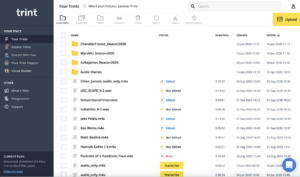
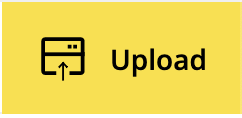
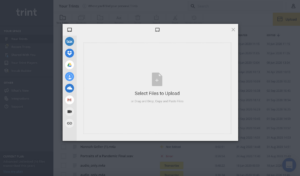
- The next window that pops up allows you to pick your audio or video files for transcription. This is where you can drag and drop your files or select them from your computer, Dropbox or Google Drive. You can select multiple files at once. Once you’ve picked all the files you want transcribed, click the blue Upload button in the bottom right to start the upload process.
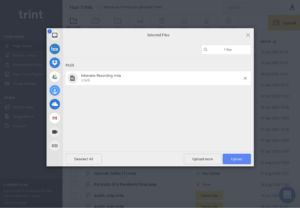
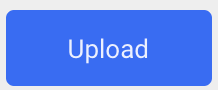
- This begins the upload, and you should be able to see the progress at all times.
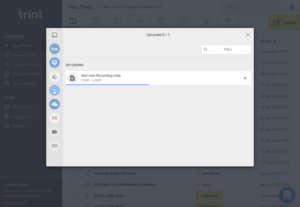
- Final Step! Choose which language the original audio file is in and how the transcription will appear.
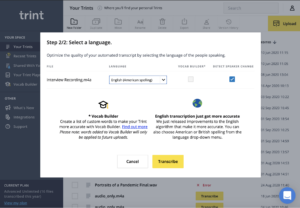
- When it’s done, click on the file name in the Editor to open the transcript.
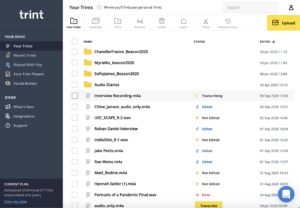
Once your file is transcribed, it’ll be marked as Transcribed on your dashboard and you will receive an email notification letting you know it’s complete.
Keep in mind that files usually take about as long to transcribe as the duration of the file itself, so if you have an hour long file, it’ll probably take just under an hour to transcribe.
